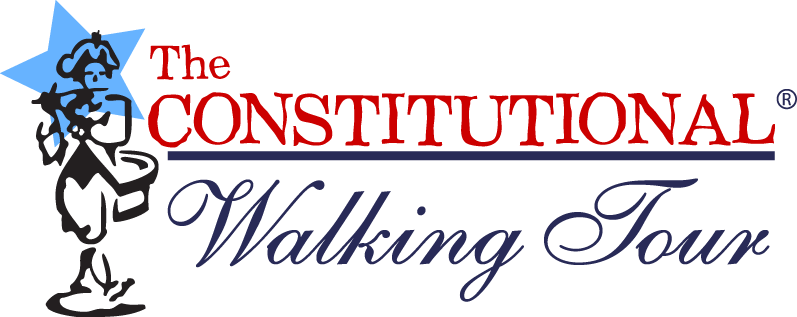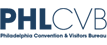Once you have purchased The Constitutional Audio Tour, there are several basic steps which you will need to follow to put the audio tour onto your iPod, iPhone or handheld device.
 Download the map in PDF format |
Below please find information on the following:
- DOWNLOADING THE SUPPLEMENTAL MATERIALS
- DOWNLOADING THE AUDIO TOUR TO YOUR COMPUTER
- IMPORTING THE AUDIO TOUR
- LISTENING & TAKING THE AUDIO TOUR
- HELP & FEEDBACK
DOWNLOADING THE SUPPLEMENTAL MATERIALS
Step 1: Download the "Audio Tour Map & Soundtrack Details" by clicking here.
Step 2: Optional - If you need additional instructions on how to download and import the Audio Track files, you can download the detailed "The Constitutional Audio Tour Instructions for Use" (which includes step-by-step instructions and screen shots) by clicking here.
DOWNLOADING THE AUDIO TOUR TO YOUR COMPUTER
Step 3: Download the Zip file titled "Philly MP3 Audio Tour.zip" by clicking on the Download Link in the purchase confirmation email that you receive. Follow the instructions on the Payloadz.com Web site to download and save the Zip file "Philly MP3 Audio Tour.zip" to the hard drive of your computer in the My Documents folder.
Step 4: Extract (Unzip) all of the files from the Zip file folder you downloaded, entitled "Philly MP3 Audio Tour." Save the unzipped folder to the My Documents folder on your hard drive. The unzipped folder will contain 36 Audio Tracks (MP3 files).
IMPORTING THE AUDIO TOUR TO YOUR AUDIO PLAYER
Step 5: Import the folder titled "Philly MP3 Audio Tour" into the MP3 Player software that you use such as iTunes, Windows Media Player or Winamp, among others.
Step 6: Synchronize your portable MP3 Player with your computer.
LISTENING & TAKING THE AUDIO TOUR
The Constitutional Audio Tour stops at 21 historical sites in the Independence National Historical Park area which is home to many sites including the Liberty Bell, Independence Hall and the National Constitution Center.
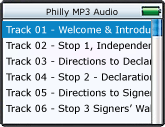 |
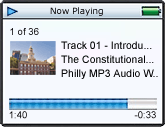 |
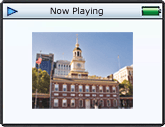 |
| Soundtrack Listing | Sample Tour Stop | Sample Site Photo |
When you arrive at each historical site, GPS Gena, your audio tour narrator, will announce the Stop Number & Site Name, and then your tour guides, Eli and Emilie, will give you a brief history followed by what historical site is coming up as the next stop on The Constitutional Audio Tour.
At the conclusion of the recorded site information for each stop, you will hear an Audio Cue, which is the sound of a bell being rung. The Audio Cue will indicate that the audio portion for that site has concluded. Then GPS Gena will return to give you directions to the next stop, when needed.
NOTE: The Track Numbers, 1 through 36, DO NOT correspond with the Stop Numbers on the Map. This is because The Constitutional Audio Tour includes recorded directions that instruct you how to walk from one stop to the next, and each of those directional segments has their own individual Audio Track Number. Please reference the Map & Soundtrack Details to match the Audio Tracks with their corresponding Stop Numbers on The Constitutional Audio Tour Map.
As a courtesy to other visitors, please turn off The Constitutional Audio Tour if you enter any of the buildings on the tour.
Please be careful crossing the streets, look both ways, cross only at cross-walks and only when you have a green light. We recommend that you only listen to the Audio Tour when you have arrived at your stop and are standing in front of the site. For your safety, DO NOT listen to the Audio Tour or anything else on your Audio Tour Player when you are crossing any street.
NOTE: The instructions can vary depending on numerous factors including your Audio Tour Player, Software, Computer, Computer Operating System, etc. If you need assistance, please email us at help@PhillyMP3.com.
For more detailed instructions, click here to download the detailed "Instructions for Use."
HELP & FEEDBACK
To the extent that you experience any problems with downloading and listening to The Constitutional Audio Tour, please send us an email to help@PhillyMP3.com. In your email, be sure to include your name, phone number and email address.
Additionally, please describe the specific nature of the problem(s) you experienced. In order that we can help better troubleshoot and continually improve the user experience, please also include the following information:
- Computer type (i.e., Dell, HP, Mac, ThinkPad, etc.)
- Computer Operating System (Mac Operating System, Windows XP, etc.)
- Audio Player (Apple iPod, Droid, etc.)
- Audio Player Software (i.e., iTunes)
- Internet Service Provider (i.e., AOL, Xfinity, Verizon, etc.)
- Internet Connection (Cable modem, DSL, FIOS, wireless, etc.)